WinForms Excel Library
(.NET Component)
Developer: MSDN.WhiteKnight
Requirements:
.NET Framework 4.0+ or .NET Core 3.1+ (must be present on target machine)
MS Excel 2003+ (must be present on target machine)
Visual Studio 2010+ (for .NET Framework) or Visual Studio 2019+ (for .NET Core)
Overview
WinForms
Excel Library allows to host MS Excel interface in Windows Forms application as
a user control in order to display and edit one or more tables of data. The
Excel application is started in different process, but the interface is fully
integrated into your application as for any usual control. Basically, it works
like DataGridView, but enables user to take advantage of various data
processing and visualization capabilities of MS Excel, which might be useful in
scientific, engineering or financial applications. The library interacts with
Excel via Primary Interop Assemblies. Currently implemented functionality:
- Filling data from files,
DataTable objects or manually on cell-by-cell basis;
- Displaying and editing one or
several tables in your form in Excel GUI;
- Getting data back as DataTable
objects or getting the content of specific cells;
- Saving data into file;
- Adding charts;
- Manipulating worksheets:
adding, deleting, reordering, changing names, changing active sheet;
- Showing/hiding Excel formula
bar and status bar;
- Direct access to Excel
interoperability interfaces via Application object.
The library
distribution package contains demo application project (Visual Studio 2010)
Usage
The library
functionality is provided via ExtraControls.AdvancedDataGrid user control. In
order to use it in WinForms application, do the following:
1. Copy WinFormsExcel.dll, Interop.Excel.dll,
Interop.Microsoft.Office.Core.dll assemblies in your project, and add
reference to WinFormsExcel assembly.
2. Open
Windows Forms designer, right-click toolbox, click "Choose elements".
Click "Browse", and choose WinFormsExcel.dll. AdvancedDataGrid will
appear in "NET Components" list.
3. Check
AdvancedDataGrid and click OK. AdvancedDataGrid will appear in toolbox under
"Other" category.
4. Drag
AdvancedDataGrid onto the form.
5. Adjust
control's appearance properties such as border, background color, to
distinguish it visually from form's background.
Note: control
will look empty in designer, because Excel is not initialized yet.
6. Place
advancedDataGrid.InitializeExcel() method
call in your form's constructor or OnLoad event (this will create Excel
process)
7. Fill the
grid with data using one of the following methods:
public void
OpenFile(string file);
public void
SetCellContent(int sheet, int row, int col,
object val);
public void
SetSheetContent(int sheet, DataTable t);
Receive
user input via one of the following methods:
public
DataTable GetSheetContent(int sheet, bool
FirstRowHasHeaders,int n_col=0,int n_row=0);
public
object GetCellContent(int sheet, int row,
int col);
Use other
functionality, such as manipulating sheets, adding charts, or saving data to
file. Note that sheet indices start from 1 in excel, and charts are treated as sheets as
well.
When you no
longer need the control (for example, in FormClosing event), call
advancedDataGrid1.Destroy() method to clean
up resources.
If you need
your application to be work on machines without MS Excel installed (with lesser
functionality), use C_AdvancedDataGrid control
instead. It’s a wrapper that uses AdvancedDataGrid if Excel is present, otherwise it substitutes its functionality with a
combination of standard controls.
Reference
Assembly WinFormsExcel.dll
namespace ExtraControls
AdvancedDataGrid class
class AdvancedDataGrid :
UserControl, IDisposable
Provides the functionality of
hosting MS Excel window in Windows Forms application in order to display and
edit one or several tables of data
AdvancedDataGrid
constructor:
public AdvancedDataGrid()
Creates AdvacedDataGrid control
in uninitialized state. Call InitializeExcel method before actually using
control.
AdvancedDataGrid
properties:
public object DataSource
Gets or sets
the content of currently active Excel sheet via DataTable object
Note:
AdvanceDataGrid does not support data binding. DataSource Property is only a
convenient way to manipulate active sheet’s contents.
public bool DisplayStatusBar
Determines
whether control should display Excel’s status bar. In Excel 2010 and newer has no
effect unless DisplayWindowTitle is set to true
Visible in
designer. Default value: false
public bool
DisplayFormulaBar
Determines whether control should
display Excel’s formula bar
Visible in
designer. Default value: false
public bool
DisplayWindowTitle
Determines whether control should
display Excel’s window title, including ribbon menu in new versions
Visible in designer. Default value: false
public int ActiveSheet
Gets or sets current active
sheet.
Returns -1
on error.
public Excel.Application XlApplication
Gets the
underlying Excel Application object of this control instance (read-only). You
can use it to call Excel interop interfaces directly.
Returns null
if Excel is not initialized.
public int SheetsCount
Returns the
amount of sheets in current workbook (read-only). Sheets include both
worksheets and charts.
Returns -1
on error.
AdvancedDataGrid
methods:
public void
InitializeExcel()
Initializes Excel application and
creates empty workbook for this control instance.
This method creates new Excel
process and changes control’s state into initialized.
public void Destroy()
Cleans up resources of current
AdvancedDataGrid control and closing Excel application. The control will be in
uninitialized state.
This method must be called before
application is closing.
public void
SetCellContent(int sheet, int row, int col, object val)
Sets contents of the cell
specified by sheet, row and column numbers into an object of any type
public object
GetCellContent(int sheet, int row, int col)
Gets the content of the cell
specified by sheet, row and column numbers.
Returns null in case of incorrect
arguments.
public string
GetCellAddress(int sheet, int row, int col)
Gets the address of the cell
specified by sheet, row and column numbers.
The address
consists of column represented by letter, and row represented by number (such
as “B12” for 2nd column 12th row).
public void SetSheetContent(int sheet, DataTable t)
Fills the specified sheet with a
content of given DataTable object
public DataTable GetSheetContent(int
sheet, bool FirstRowHasHeaders,int n_col=0,int
n_row=0)
Loads content of specified sheet
as DataTable object.
Tries to guess column types based
on first cells (uses string as default type).
Arguments
Sheet: Sheet number
FirstRowHasHeaders: Specifies that first row contains
column headers
n_col: Maximum number of columns to load (0 -
automatic)
n_row: Maximum number of rows to load (0 -
automatic)
public void DeleteSheet(int index)
Removes specified sheet from
workbook.
Note: You can't remove all
sheets. At least one sheet must be present in workbook all the time.
public void AddSheet(string name="")
Adds new sheet into the workbook
of this control instance
Name: Worksheet name (optional). Will generate
name automatically if omitted.
public List<XlSheet>
GetSheets()
Gets information about all sheets
in this control instance as a list of XlSheet objects.
public void SetSheetName(int sheet,string
name)
Changes the name of specified
sheet.
public string GetSheetName(int sheet)
Returns the name of specified
sheet.
public int FindSheet(string name)
Gets the index of sheet with
specified name. Returns -1 if the sheet is not found.
public void MoveSheet(int curr_index, int
new_index,bool before=true)
Inserts the worksheet before or after
the target worksheet in the workbook
Arguments
curr_index: Number of sheet to move
new_index: Target sheet index
before: Specifies that sheet must be placed before
the target sheet
public void SaveIntoFile(string file)
Saves the
content of workbook into the file with specified path.
public void
NewEmptyWorkbook()
Clears
content of this contol instance’s workbook, and creates new workbook of default
template.
public void OpenFile(string file)
Loads the
content of specified file into this control.
public void AddChart(int sheet, string
cell1, string cell2, ChartType ct =
ChartType.xlXYScatterLines,string title = "" )
Adds Chart
based on data of specified sheet into the workbook of this control.
Arguments
sheet: Number of sheet from which to use data for
the chart
cell1: Addess of upper-left cell of chart’s
source data range
cell2: Addess of lower-right cell of
chart’s source data range
ct: Chart type
title: Chart title
XlSheet class
class XlSheet
Represent Excel sheet (worksheet
or chart) information. Returned by AdvancedDataGrid.GetSheets() method
Public fields:
public int Index;
Index of sheet in workbook
(starts from 1)
public string Name;
Name of sheet (displayed in tab)
public bool IsChart;
Specifies
that this sheet is a chart. Unlike with worksheets, you can’t manipulate
content of chart sheets.
ChartType enumeration
enum ChartType
Represents
Excel Chart type. See Excel interface documentation for more information.
Values:
xlXYScatter = -4169,
xlRadar = -4151,
xlDoughnut = -4120,
xl3DPie = -4102,
xl3DLine = -4101,
xl3DColumn = -4100,
xl3DArea = -4098,
xlArea = 1,
xlLine = 4,
xlPie = 5,
xlBubble = 15,
xlColumnClustered = 51,
xlColumnStacked = 52,
xlColumnStacked100 = 53,
xl3DColumnClustered = 54,
xl3DColumnStacked = 55,
xl3DColumnStacked100 = 56,
xlBarClustered = 57,
xlBarStacked = 58,
xlBarStacked100 = 59,
xl3DBarClustered = 60,
xl3DBarStacked = 61,
xl3DBarStacked100 = 62,
xlLineStacked = 63,
xlLineStacked100 = 64,
xlLineMarkers = 65,
xlLineMarkersStacked = 66,
xlLineMarkersStacked100 = 67,
xlPieOfPie = 68,
xlPieExploded = 69,
xl3DPieExploded = 70,
xlBarOfPie = 71,
xlXYScatterSmooth = 72,
xlXYScatterSmoothNoMarkers = 73,
xlXYScatterLines = 74,
xlXYScatterLinesNoMarkers = 75,
xlAreaStacked = 76,
xlAreaStacked100 = 77,
xl3DAreaStacked = 78,
xl3DAreaStacked100 = 79,
xlDoughnutExploded = 80,
xlRadarMarkers = 81,
xlRadarFilled = 82,
xlSurface = 83,
xlSurfaceWireframe = 84,
xlSurfaceTopView = 85,
xlSurfaceTopViewWireframe = 86,
xlBubble3DEffect = 87,
xlStockHLC = 88,
xlStockOHLC = 89,
xlStockVHLC = 90,
xlStockVOHLC = 91,
xlCylinderColClustered = 92,
xlCylinderColStacked = 93,
xlCylinderColStacked100 = 94,
xlCylinderBarClustered = 95,
xlCylinderBarStacked = 96,
xlCylinderBarStacked100 = 97,
xlCylinderCol = 98,
xlConeColClustered = 99,
xlConeColStacked = 100,
xlConeColStacked100 = 101,
xlConeBarClustered = 102,
xlConeBarStacked = 103,
xlConeBarStacked100 = 104,
xlConeCol = 105,
xlPyramidColClustered = 106,
xlPyramidColStacked = 107,
xlPyramidColStacked100 = 108,
xlPyramidBarClustered = 109,
xlPyramidBarStacked = 110,
xlPyramidBarStacked100 = 111,
xlPyramidCol = 112
IDataGrid interface
public interface IDataGrid
Provides a
set of properties and methods shared by DataGrid
controls able to display multiple data tables. The library contains several
implementations: AdvancedDataGrid, S_AdvancedDataGrid,
C_AdvancedDataGrid. See
AdvancedDataGrid description for more information about the meanings of these
properties and methods.
Properties:
object DataSource {get;set;}
int ActiveSheet { get; set; }
int SheetsCount { get; }
Methods:
void SetCellContent(int sheet, int row, int col,
object val);
object GetCellContent(int sheet, int row, int col);
void SetSheetContent(int sheet, DataTable t);
DataTable GetSheetContent(int
sheet, bool FirstRowHasHeaders, int n_col = 0, int n_row
= 0);
int GetActiveSheet();
void SetActiveSheet(int index);
void DeleteSheet(int index);
void AddSheet(string name = "");
List<XlSheet>
GetSheets();
void SetSheetName(int sheet, string name);
string GetSheetName(int sheet);
int FindSheet(string
name);
void NewEmptyWorkbook();
C_AdvancedDataGrid class
public class C_AdvancedDataGrid : UserControl, IDisposable, IDataGrid
Wrapper control for
AdvancedDataGrid/S_AdvancedDataGrid controls.
Switches between them at runtime, allowing to use
required control depending on Excel presence on the target machine.
Constructors:
public C_AdvancedDataGrid()
Creates C_AdvancedDataGrid
control in substitute mode
public C_AdvancedDataGrid(GridMode mode)
Creates C_AdvancedDataGrid
control in specified mode
Properties:
public GridMode
Mode
Gets or sets the current grid
mode. Setting this property will cause control to be initialized again.
public IDataGrid
BaseGrid
Returns the underlying grid,
which type is determined by Mode property
Methods:
public void
Initialize(GridMode
mode)
Initializes this control in
specified mode
public void
Destroy()
Releases resources associated
with this control instance.
Members
from IDataGrid interface:
object DataSource {get;set;}
int ActiveSheet { get; set; }
int SheetsCount { get; }
void SetCellContent(int sheet, int row, int col,
object val);
object GetCellContent(int sheet, int row, int col);
void SetSheetContent(int sheet, DataTable t);
DataTable GetSheetContent(int
sheet, bool FirstRowHasHeaders, int n_col = 0, int n_row
= 0);
int GetActiveSheet();
void SetActiveSheet(int index);
void DeleteSheet(int index);
void AddSheet(string name = "");
List<XlSheet>
GetSheets();
void SetSheetName(int sheet, string name);
string GetSheetName(int sheet);
int FindSheet(string
name);
void NewEmptyWorkbook();
See AdvancedDataGrid description
for the information about the meaning of these methods.
GridMode enumeration
enum GridMode
Determines
the behavior of C_AdvancedDataGrid control.
Values:
Undefined = 0, //not
initialized yet
Auto = 1, //Choose
mode automatically: Excel mode if possible, otherwise Substitute
Excel = 2, //Uses
AdvancedDataGrid
Substitute =3 //Uses
S_AdvancedDataGrid
namespace ExtraControls.SubstituteGrid
S_AdvancedDataGrid class
class S_AdvancedDataGrid
: UserControl, IDataGrid
Provides an implementation of IDataGrid interface via standard Windows Forms control,
allowing to display and edit one or
more tables of data. Serves as a Excel-free substitute for AdvancedDataGrid control.
Normally you should not use this
class directly, use C_AdvancedDataGrid instead.
Constructors:
public S_AdvancedDataGrid()
Creates new S_AdvancedDataGrid
control and fills it with default empty content
Properties:
public bool
ReadOnly
Specifies if user is allowed to
edit data in this control
Methods:
public void
Destroy()
Releases resources associated
with this control instance.
Members
from IDataGrid interface:
object DataSource {get;set;}
int ActiveSheet { get; set; }
int SheetsCount { get; }
void SetCellContent(int sheet, int row, int col,
object val);
object GetCellContent(int sheet, int row, int col);
void SetSheetContent(int sheet, DataTable t);
DataTable GetSheetContent(int
sheet, bool FirstRowHasHeaders, int n_col = 0, int n_row
= 0);
int GetActiveSheet();
void SetActiveSheet(int index);
void DeleteSheet(int index);
void AddSheet(string name = "");
List<XlSheet>
GetSheets();
void SetSheetName(int sheet, string name);
string GetSheetName(int sheet);
int FindSheet(string
name);
void NewEmptyWorkbook();
See AdvancedDataGrid description
for the information about the meaning of these methods.

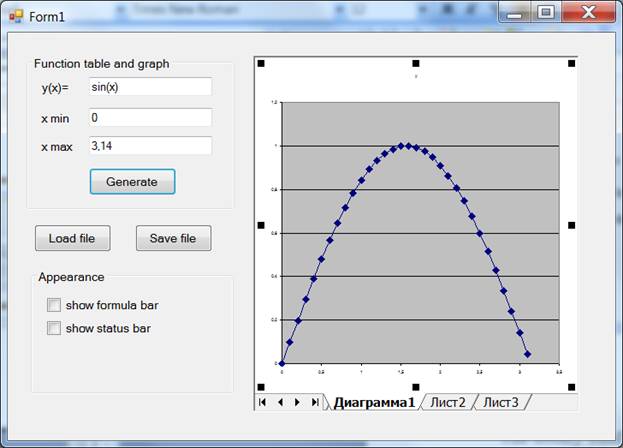
can you please also add `DisplayExcel4Menus` option and if possible can you please provide me a code of that dll file so i can make some changes which i needed.
ОтветитьУдалитьCould you update the download link? I cannot download the zip file with the link.
ОтветитьУдалитьDownload link is working perfect. Still you not able to download it , please check this link.https://marketplace.visualstudio.com/items?itemName=VadimTagil.WinFormsExcelLibrary
УдалитьI can add content to an AdvancedDataGrid programmatically, but once I've done that, I also can't get the grid to respond to my keyboard.
ОтветитьУдалитьI have an AdvancedDataGrid on a WinForm, along with three comboboxes and two buttons. When I run the app and the AdvancedDataGrid appears, I can do whatever I want in it manually. But once I click a button, or change a combo, or add content to the AdvancedDataGrid programmatically, the grid stops responding to the keyboard. I can't enter anything into it manually, and I can't use the cursor. Sometimes, I can click inside the formula bar, and then the problem goes away, but this only works sometimes.
УдалитьCan you think of what could be causing this? I'm using VS2010, VB.NET, Win7Pro. Thanks.
I think your library work perfectly, but i have some issue with program that i need to get the position of selecting cell. but i cannot get it now, can you share me the source code of your program, my email is : nguyenthaohut@gmail.com
ОтветитьУдалить